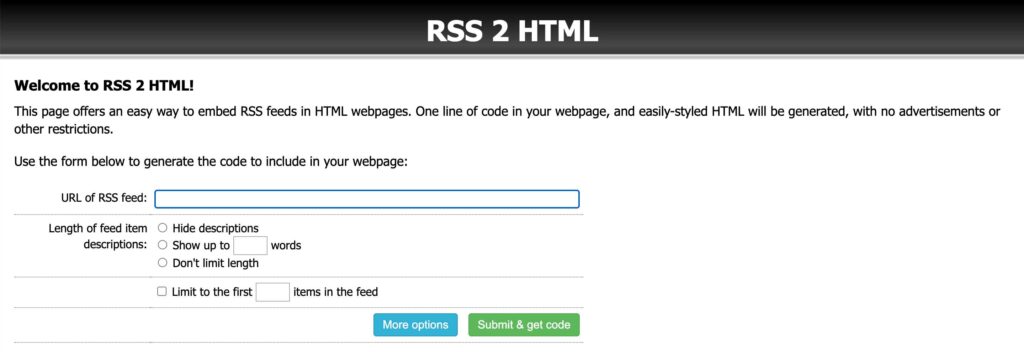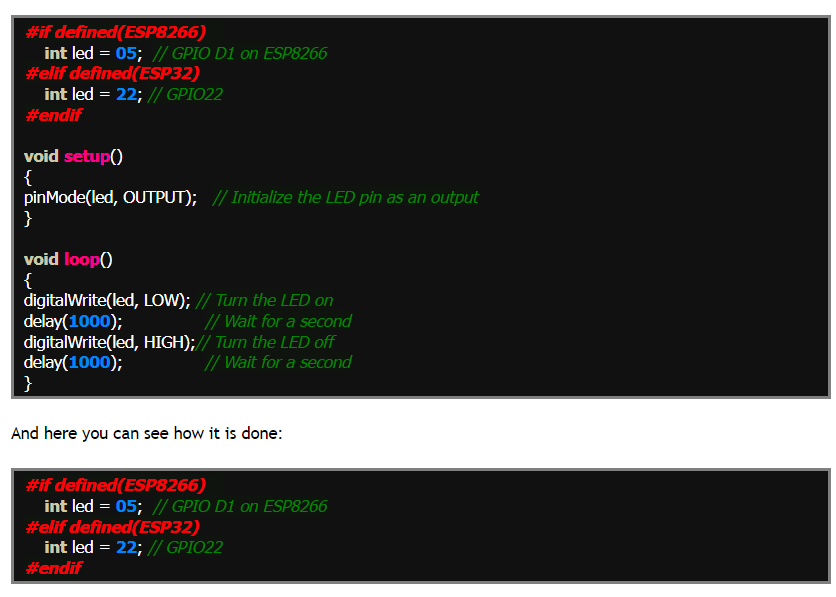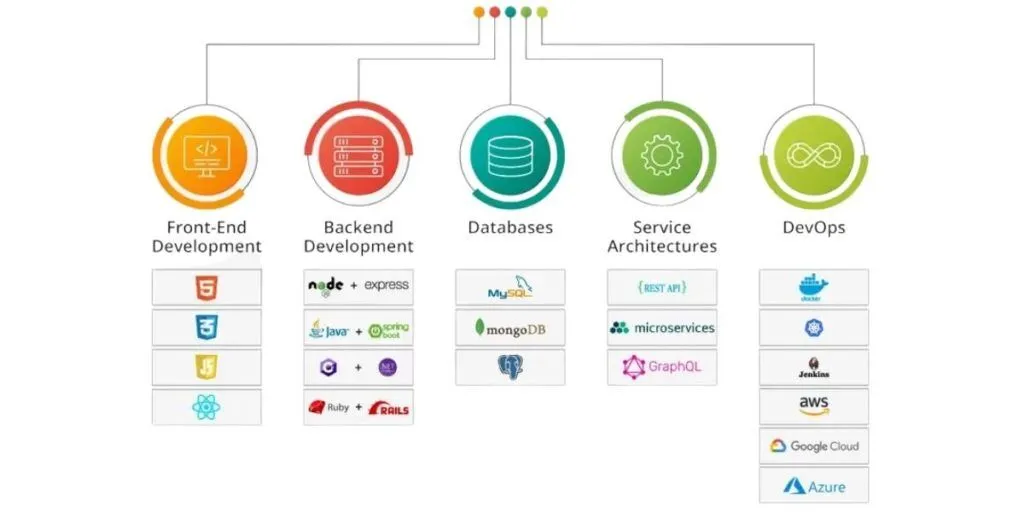Master the art of embedding RSS feeds on your website to drive engagement and boost SEO. Delve into our comprehensive guide designed for all skill levels.

- Updated: October 25, 2023
- Category: Content Aggregation
One of the most effective yet often overlooked tools for staying up-to-date with fresh and relevant content is an RSS feed. RSS feeds allow you to curate content from various sources effortlessly, turning your website into a bustling hub of information tailored to your target audience.
By embedding an RSS feed onto your website, you’re not just adding a feature – you’re adopting a comprehensive strategy that serves multiple beneficial purposes.
A dynamically updating RSS feed can also do wonders for your site’s SEO by providing it with regular, indexed content, making it more likely to rank higher on search engines.
In this guide, we’ll walk you through the nuts and bolts of how to embed RSS feeds on your website. Whether you’re a beginner dabbling in web development or a seasoned professional, we’ve got you covered. We’ll introduce you to various tools that make embedding RSS feeds a breeze, with a special focus on WP RSS Aggregator, an RSS feed embedder that offers a wealth of customization options.
Understanding the power of RSS feeds
Really Simple Syndication (RSS) is a web feed format that allows users to access updates to online content in a standardized, computer-readable format. This enables you to pull in fresh content from various sites that you are interested in and have it delivered directly to your website.
Embedding RSS feeds on your WordPress website carries several significant benefits. Some key advantages to consider include:
- Consistent stream of relevant content: With an RSS feed, your site can automatically receive and display a steady stream of relevant content. This keeps your website fresh and engaging, encouraging visitors to stay longer and explore more. You don’t have to manually update the content, which saves you time and effort.
- Boost site authority: When your website consistently posts high-quality curated content on a specific subject, it boosts your site’s authority. Consequently, your website becomes a go-to source for information on that particular topic. The result? Improved SEO and an increase in traffic.
- Enhanced user experience: By embedding an RSS feed on your website, you’re providing your visitors with a plethora of relevant content from a variety of sources, all in one convenient place. This not only enriches the user experience but also increases the chances of repeat visits.
RSS feeds are a powerful tool for content delivery. They simplify the process of content distribution and consumption, making life easier for both website owners and visitors.
Step-by-step guide to embedding custom RSS feed content
While there are multiple tools out there to help you embed RSS feeds, the truth is, they’re not all created equal. That’s why we’ve narrowed down the list to some of the best tools in the business. One such tool that deserves special mention is WP RSS Aggregator, a highly versatile RSS feed embedder equipped with a multitude of customization options.
Nevertheless, we want to offer clear, actionable advice on how to add and embed RSS feeds into your website. From choosing the right tool to customizing your feed and finally integrating it seamlessly into your site’s design, we’ve got it all laid out for you.
Step 1: Choosing the right tool for embedding your RSS feed content
Embarking on the journey to embed an RSS feed on your website starts with selecting the most suitable tool for your needs. This decision should be guided by a variety of factors, such as your preferred Content Management System (CMS), the level of customization you wish to implement, and any additional features that align with your content strategy.
There are several popular tools available for embedding RSS feeds on your website:
Tagembed
Tagembed focuses on delivering an enriched visitor experience by collecting and showcasing highly engaging content from various news outlets and blogs.

It offers an array of powerful features:
- Enhance visitor engagement: Keep your visitors hooked by showcasing fresh, relevant content from multiple sources.
- Improve content quality: Curate and display content that resonates with your audience, thereby increasing dwell time.
- Strengthen relationships with content creators: Redirect your visitors to original blogs and articles, a strategic move that can strengthen your relationships with content creators.
- Aggregate content effortlessly: Simply paste the URL to aggregate RSS feeds into a widget that you can then embed in your site.
- Design freedom: Personalize your RSS feed widget with custom colors, fonts, themes, and layouts.
- Analytics: Track the performance of your embedded RSS feed through comprehensive statistics on user engagement, sentiment, and impressions.
RSS 2 HTML
RSS 2 HTML serves as a no-fuss, streamlined solution for anyone looking to convert their RSS feeds into HTML code, making it universally compatible with almost any website. It’s particularly useful for those who need a quick and straightforward way to integrate RSS feeds without requiring any additional features or customization.

Its features include:
- Ease of use: Perfect for beginners or anyone who wants a quick way to integrate an RSS feed without wading through complicated settings or options.
- Broad compatibility: As it converts feeds to HTML, it can be used across all types of websites, irrespective of the CMS being used.
- Quick integration: The HTML code generated can be easily copied and pasted into your website’s source code, allowing for rapid integration.
- Resource-light: Being a straightforward tool, it does not consume many resources, ensuring that your website remains fast and responsive.
- Custom HTML elements: Though simple, it allows you to include basic HTML elements, letting you have minimal control over the presentation of the RSS feeds.
- SEO-friendly: The HTML output is clean and optimized for search engines, giving your embedded feeds a better chance of being indexed and improving your site’s SEO.
- Low learning curve: With an intuitive interface and straightforward functionality, there’s virtually no learning curve, making it accessible to even those who may not have advanced technical skills.
WP RSS Aggregator
Arguably the most versatile option for WordPress users, WP RSS Aggregator is a robust plugin designed to enhance your website’s performance.

Here are some of the many features that make it stand out from other RSS feed plugins:
- Unlimited sources and feeds: With WP RSS Aggregator, you can curate and display content from unlimited sources. You can also add as many RSS feeds to your WordPress website as you need.
- Flexible display options: The plugin offers block and shortcode displays, enabling you to embed RSS feeds wherever you want on your site.
- Automated attribution: WP RSS Aggregator automatically attributes each post to its source and author, saving you the hassle of manual attribution.
- Duplicate content protection: The “unique titles” option ensures that your site doesn’t display duplicate content, which can negatively impact your SEO.
- Customizable templates: WP RSS Aggregator allows you to create templates easily, giving you control over how you display your RSS feeds.
- Powerful importing options: The plugin offers robust importing options, like bulk feed importing and audio and video imports, making it a versatile tool for various content types like podcasts.
- Advanced functionality: WP RSS Aggregator offers a range of other advanced features that add functionality like keyword and tag filtering, full-text import, and much more.
Choosing the right tool for embedding an RSS feed is not just a technical decision; it’s a strategic one that can have wide-ranging impacts on your website’s performance and reputation.
While Tagembed offers a superb level of customization and analytics, WP RSS Aggregator stands out for its versatility, especially for WordPress users, making it a comprehensive solution for embedding RSS feeds effectively.
Step 2: Embedding RSS feeds into your website with WP RSS Aggregator
WP RSS Aggregator enables you to bring together all the content you care about and showcase it elegantly on your website. Not only does it let you import content from various sources, but it also provides a multitude of features that help in customizing how that content is displayed. Let’s get started on how to use this powerful plugin to display RSS feeds on your website.
1. Download and install the plugin
- Download and install the WP RSS Aggregator plugin.

- Navigate to your WordPress dashboard > Plugins > Add New > Upload plugin.
- Upload the .zip file for WPRSSA and click Install Now > Activate.
2. Add and configure a new feed source
- To add and configure a new feed source, you need to first find the RSS feed URL of the site you want to pull content from. This is typically found by clicking on the RSS icon on the website, or by adding /rss or /feed at the end of the site’s URL. Once you have the RSS feed URL, copy it to your clipboard.
- Go to WP RSS Aggregator > Feed Sources > Add New.
- Add the name of the feed source for easy identification.
- Paste the RSS feed URL in the URL box.
- Set the limit on the number of posts you want to import from this source blog.
- Configure the feed settings according to your needs.
- Click Publish when you’re done configuring the settings.

Your newly added feed will now appear on the WP RSS Aggregator dashboard. This section provides information on when the feeds are imported and how many items have been imported so far.
WP RSS Aggregator also provides a dedicated block for the Gutenberg editor and supports the classic editor through its shortcode system, providing you maximum flexibility on where and how to display your feeds.
3. Embed your feed in a page or post
- When it comes to embedding feeds in your pages or posts, WP RSS Aggregator offers two options – you can either use the dedicated WP RSS Aggregator Feeds widget or a shortcode widget. We’ll cover both options here.
- Once the feed source is published, you should see a shortcode displayed just below the name of the feed. You can use this shortcode to display this particular RSS feed on your website.

- Go to the page or post where you intend to display the RSS feed.
- To add the feed using the WP RSS Aggregator Feeds widget, drag the widget to the desired area on your page or post, then specify the sources you want to show from the sidebar.

- Once the widget is added, you can use the sidebar to adjust settings like which feed sources you want to display, the date format, pagination, and open link behavior.

- To add the feed using a shortcode widget, drag the shortcode widget to the desired area on your page or post, then paste the copied shortcode from your chosen feed into the widget’s box.

And there you have it! Your RSS feed is now embedded in your website, ready to automatically pull in and display fresh content.
Step 3: Customizing and styling your RSS feed display with WP RSS Aggregator
The next step is to make those feeds mesh seamlessly with your website’s design and focus. Thanks to the versatile features of the WP RSS Aggregator plugin, you can go far beyond basic embedding; you can customize and style your feeds in a way that enhances both user experience and aesthetic appeal.
1. Choose and customize a display template
- WP RSS Aggregator offers several templates to choose from, allowing you to control how your RSS feeds look.
- To select a template, go to RSS Aggregator > Templates > Add New
- Create a template, and customize it to your liking. Note that WP RSS Aggregator also offers premium customization options for templates.

2. Apply filters to your RSS feeds
- The plugin offers a keyword filtering feature that allows you to filter your RSS feeds based on certain keywords, phrases, or tags. This way, you can ensure that only the most relevant content is displayed on your site.
- To set up keyword filtering, go to Feed Sources. Select your feed source and add your desired keywords or phrases in the Keywords field.

3. Import RSS feed items as WordPress posts
- With the Feed to Post feature, you can import RSS feed items as WordPress posts or any other custom post type. This is particularly useful if you want to maintain a consistent look and feel across your website.
- To use this feature, go to RSS Aggregator > Settings > Feed to Post tab.
- Here, you can decide how you want to import the,
- RSS feeds.
- Post format.
- Date displayed.
- If the post should redirect to the original article.
- Source link text and position.
- Whether you want to trim the content.
- If you want to add canonical links.

Customizing your RSS feeds may sound daunting, but WP RSS Aggregator makes it incredibly straightforward. With these features, you can ensure that your imported RSS content not only enriches your website but also perfectly aligns with its look and purpose. So, go ahead – make full use of WP RSS Aggregator’s customization options to elevate your website to the next level.
Leveraging RSS feeds for your content strategy
Embedding RSS feeds on your website is just the first step. The real magic happens when you leverage these feeds to diversify and enhance your content strategy.
RSS feeds allow you to curate content from a variety of different sources, providing your audience with a rich and diverse range of information. This curated content can be used alongside the content you’ve created specifically for your website, creating a perfect blend of original and third-party content.
Adding RSS feeds to your website can also boost SEO. By consistently publishing high-quality content on a specific topic, you increase your website’s topical authority. This can improve your search engine rankings and bring more traffic to your site.
Here are some tips on how to effectively use curated content as part of your wider content strategy:
- Publish curated content alongside original content: This provides a balanced mix of perspectives and keeps your content fresh and interesting.
- Append/prepend your own commentary: Adding your own thoughts or insights to curated content can provide extra value or a fresh perspective, making the content more engaging.
- Properly attribute content: Always give credit where it’s due. Proper attribution not only respects the original creator’s rights but also increases reader trust.
- Tailor your curated content: Make sure you only post content that is relevant to your target audience and comes from high-quality sources. This ensures that your curated content adds value to your website.
Real-world success stories: How WP RSS Aggregator powers content strategies
If you’re considering implementing an RSS feed into your website but aren’t quite convinced of its benefits, look no further. Below, we present two compelling case studies that illustrate how WP RSS Aggregator has been effectively utilized to bolster content strategies. Discover how these unique projects have leveraged WP RSS Aggregator’s capabilities to achieve their goals.
Bristol Today: Local news and events at your fingertips
Ross Merritt, a multi-talented designer with a passion for side projects, aimed to create a useful, one-stop resource for news and events in Bristol. He launched Bristol Today, an online dashboard that aggregates content from multiple publications across the city. Ross chose WP RSS Aggregator for its robust features and streamlined workflow.

The result?
Bristol Today has become a popular landing page for both locals and visitors, saving them time and effort in catching up with local news. Ross employed WP RSS Aggregator to import articles as feed items and present them effectively in the main content area and the sidebar of his website. His astute use of keyword filtering and category extensions keeps the site well-organized and the content relevant to the community.
World of WP: A multilingual haven for WordPress enthusiasts
When Ronald Heijnes decided to launch a WordPress-focused, multilingual news aggregator, he knew it would be an ambitious task. World of WP was his answer to an increasingly globalized WordPress community. Ronald relied heavily on WP RSS Aggregator to power his project. The aggregator plugin allowed him to fetch and display content in multiple languages, serving a diverse user base that generates around 4,500 visits a month.

The platform not only aggregates news but also includes a business directory, deals and coupons, and a community forum. Ronald praises WP RSS Aggregator for its flexibility, stating that the website wouldn’t have any content without it.
Both Bristol Today and World of WP showcase the power of WP RSS Aggregator in creating high-impact, community-focused content platforms. Whether you’re building a local news dashboard or a multilingual platform for specialized content, WP RSS Aggregator offers the features and reliability to make your vision a reality.
Easily embed RSS feeds with WP RSS Aggregator
Embedding RSS feeds into your website offers a wealth of benefits. It not only diversifies your content but also keeps your website fresh and updated with minimal manual intervention. It can boost your SEO, increase your topical authority, and provide your audience with a rich and diverse range of information.
If you’re a WordPress user, WP RSS Aggregator is an excellent solution for embedding RSS feeds into your website. Its versatility, ease of use, and range of customization options make it a standout choice. From managing unlimited feed sources to offering robust importing options and premium add-ons, WP RSS Aggregator has everything you need to take your content strategy to the next level.
Link:https://www.wprssaggregator.com/embed-rss-feed/